 41
41
Step 1: Open BuildingBlocks and search for a property. Please ensure you are logged in. While you can view the default interface without logging in, functionality will be limited. Logging in gives you access to all the data in the tool.
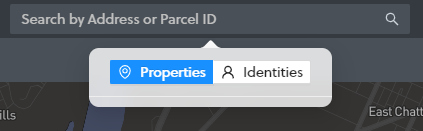
Step 2. Click the property address highlighted in blue in the search results to open the Property Profile. Then click on the blue "Documents" button at the tope of the property profile page.
Step 3. Upload a JPG or PNG photo file.
Step 4. Close the Documents windows so that you are once again viewing the property profile page. Click the photos in the top right corner, and carousel through to the images you uploaded. Make sure "publiCity visible" is checked.
Step 5. After doing this, the photos will appear on the publiCity profile page for listed properties.
If you have any questions, please reach out to the Tolemi Support Team at [email protected] for additional assistance.



