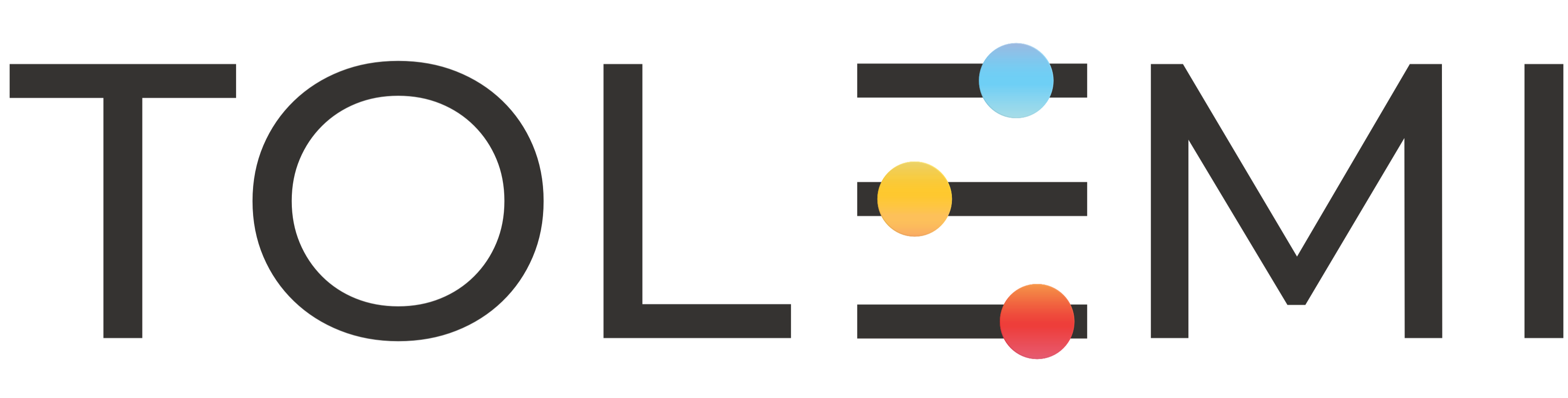Sep 17, 2025
 136
136
Tasks are action items generated by city or state staff for registrants to complete. These may include making a payment, scheduling an inspection, uploading documentation, or completing other required actions. If questions arise or further clarification is needed, you can create a conversation note within the task to connect with city or state personnel for assistance.
Step 1. Log in to your Slate Account
- Navigate to your registry landing page.
- Click the [Sign In] button located in the upper right-hand corner.

Step 2. Select the Incomplete Tasks Tab
- Find the property you want to update and select the payment task to the right of the address.
Step 3. Payment window
- Within the payment window, scroll to the very bottom of the page. A conversation box will appear there.
- For any questions or concerns regarding the associated task, you can use this box to connect directly with city staff.
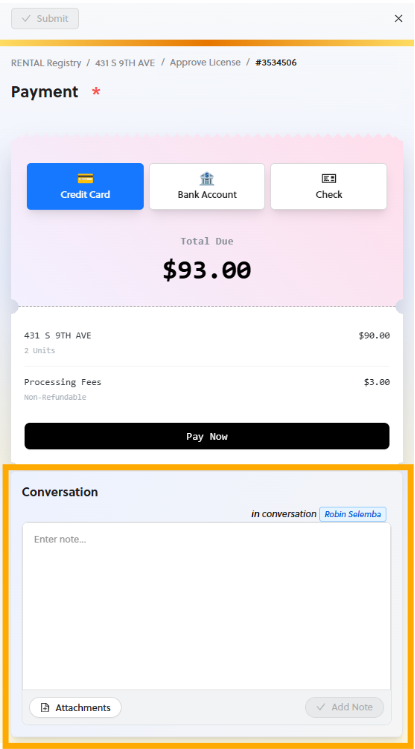
If you have any questions or need further assistance, please contact the Tolemi Support Team at [email protected].