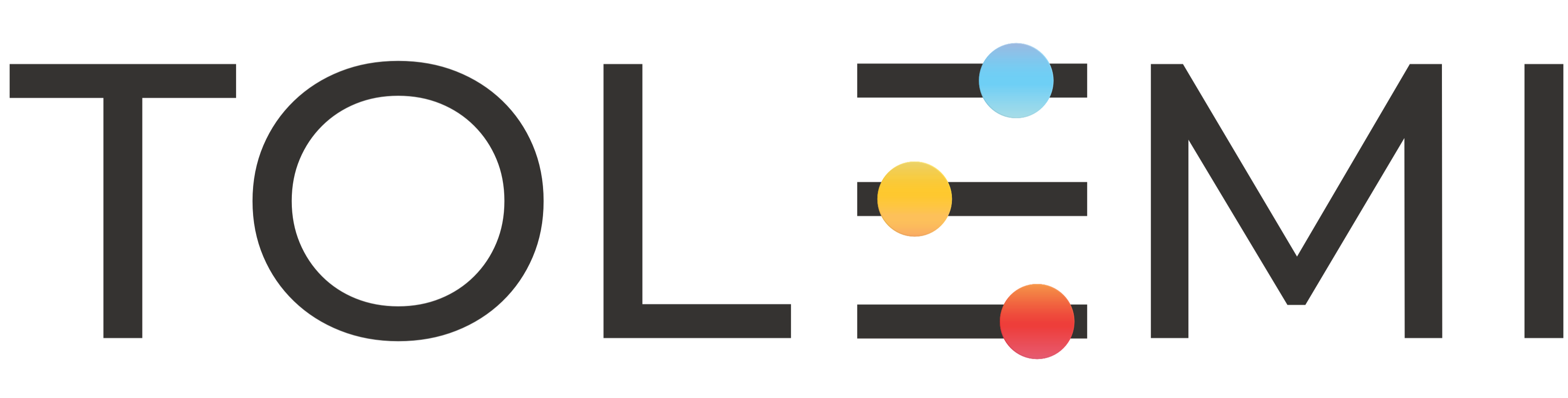Sep 17, 2025
 105
105
Step 1. Log in to your Slate Account
- Begin by logging into your Slate account.

Step 2. Navigate to the [Change City] Button
- Located in the upper right corner between the search bar and your profile user name you will find the [Change City] button.
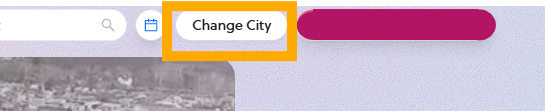
Step 3. Confirm the Switch to a New City
- Click on the [Change City] button and choose from the list of displayed cities. You will know which city is selected from the greyed out city name.
- After selecting, your Slate dashboard will refresh and display the new city
- If you do not see a city listed, please reach out to the Tolemi Support Team at [email protected] to have it added.
Example: Current City
Example: New City
If you have any questions or need further assistance, please contact the Tolemi Support Team at [email protected]..