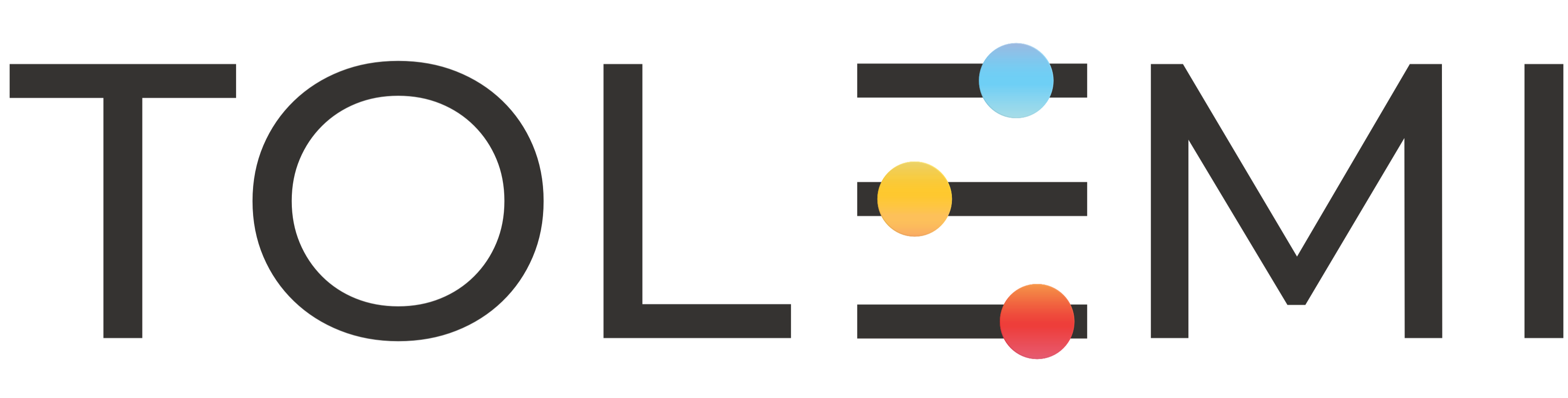Oct 01, 2025
 100
100
Step 1. Log in to your Slate Account
- Navigate to your registry landing page.
- Click the [Sign In] button in the upper right corner.
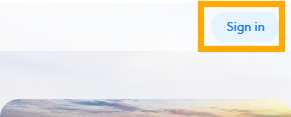
Step 2. Incomplete Tasks Tab
- Select the Tasks tab to view all open tasks.
- Find the property you want to update, and select the hyperlinked address for the task you wish to process.
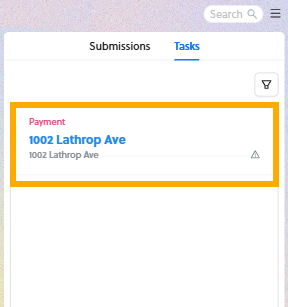
Step 3. Payment window
- Within the payment window, scroll to the very bottom of the page. A conversation box will appear there.
- For any questions or concerns regarding the associated task, you can use this box to connect directly with city staff.
If you have any questions or need further assistance, please contact the Tolemi Support Team at [email protected].