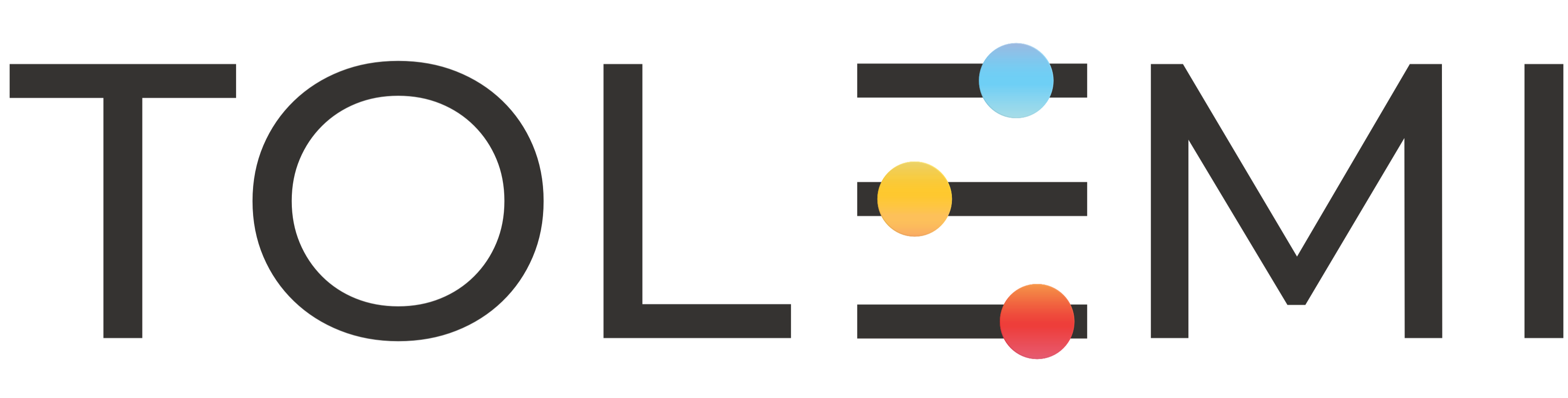How to Update a Property Owner’s or Property Manager’s Contact Address
Step 1. Log in to your Slate Account * Navigate to your registry landing page. * Click the [Sign In] button in the upper right corner. Step 2. Address Contact is listed as Property Owner or Property Manager * Click on the blue address bar that your property owner or property manager is associated with. * Th…
How to Change your Profile Name
Step 1. Log in to your Slate Account * Begin by logging into your Slate account. Step 2. Navigate to the User Profile * Located in the upper right corner highlighted in red is your user profile. * Click your name to open the dropdown menu. * Select “Profile”to open the Profile window. Step 3. Edit your Pers…
How to Add Units to an Existing Registration
Step 1: Log into Slate account. * Ensure you are logged into your Slate account. Step 2: Locate property * Find the address of the property you want to update and select the downward facing caret (v) on the blue [Issue] button. Step 3: Select Edit Existing Submission * Within the dropdown menu select the …
How to Renew a Property Registration
Step 1: Log into Slate account. * Navigate to your state registry landing page. * Click the [Sign In] button located in the upper right-hand corner. Step 2: Find the property you want to Renew * For the property you wish to renew, locate the [Renew] button on the far right of the address row. * Click the [Re…
How to Edit Tenant Informaton for an Existing Property Submission
Step 1: Log into Slate account. * Ensure you are logged in to your Slate account. Step 2: Find the property you want to update and select the edit pencil icon to the far right of the address. Step 3. Select “Edit Existing Submission” Step 4. Review to ensure the correct property has been selected. * S…
How to Update a Property Registration from your Dashboard
Step 1: Log into Slate account. * Ensure you are logged in to your Slate account. Step 2: Locate property to update * Select the caret (V) to the right of the listed address to the dropdown open menu options. Step 3. Select “Edit Existing Submission” Step 4. Review to ensure the correct property has been sel…
How to Search for and Update your Properties using the Search Bar
Step 1: Quickly locate properties if you have many using the Search bar * Locate the "Search Bar" in the upper right-hand corner. * Type in the address you are searching for. Be sure to include the address number in your search. * Select the dropdown menu caret (v). * Select the "Property Status" dropdown menu …