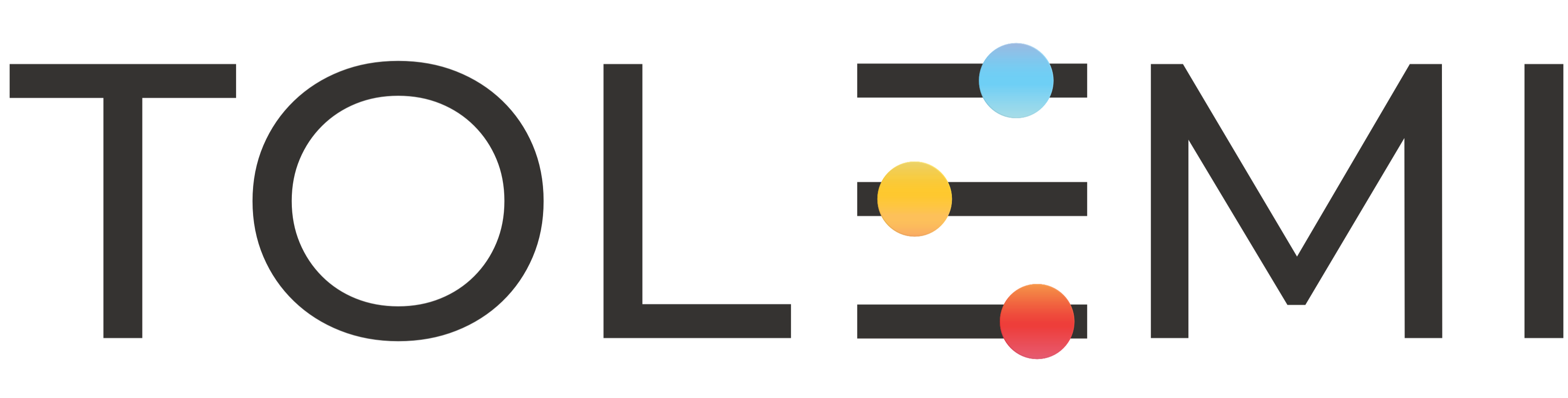Sep 17, 2025
 272
272
Step 1: Log into Slate account.
- Ensure you are logged in to your Slate account.

Step 2: Find the property you want to update and select the edit pencil icon to the far right of the address.
Step 3. Select “Edit Existing Submission”
Step 4. Review to ensure the correct property has been selected.
- Select the “Next” button to move through the Steps of the registration to the Assign Tenant Information step of the flow.
Step 5. Assign Tenant Information
- Select the dropdown caret (v) to open the drop down menu option.
Step 6. Assign Tenant Information
- Add your Tenant Information in one of two ways:
- Select from the list of options presented to assign a tenant.
- Select the [+ Create New] button to enter and assign a new tenant (see Step 6. A. for an example of the [+Create New] form).
Step 6. A. Enter New Tenant Information
- Enter new tenant information and select the “Update and assign to 1 property” button to add your new tenant to the property with a check.
Step 7. Review Submission
- Review updated information and select “Submit”.
If you have any questions or need additional assistance, please contact the Tolemi Support Team at [email protected].