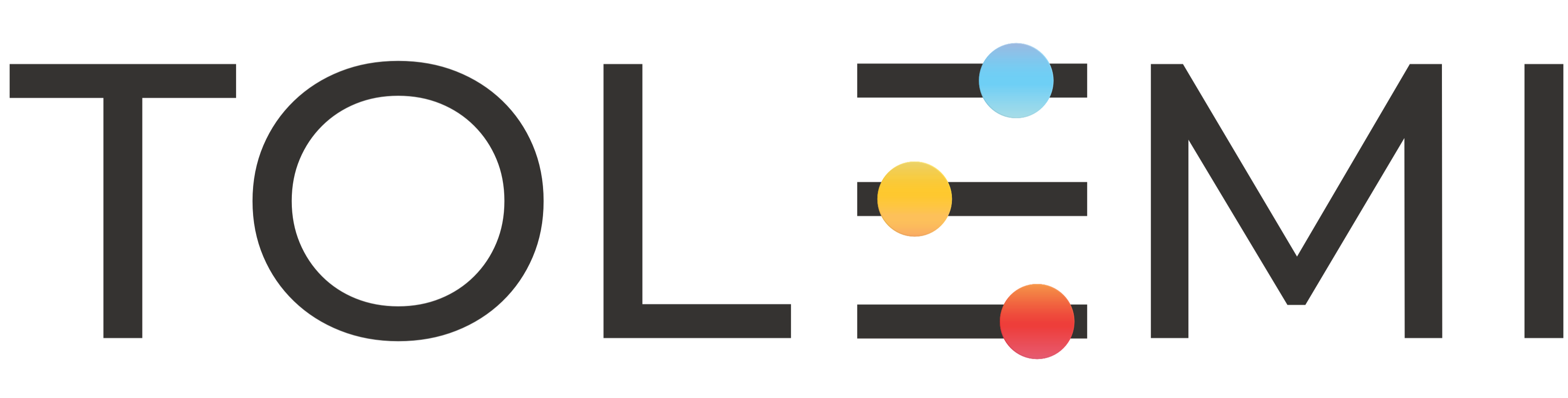304
304
Step 1. Log in to your Slate Account
-
Navigate to your registry landing page.
-
Click the [Sign In] button in the upper right corner.

Step 2. Slate Dashboard
-
Within the Slate dashboard select the [+Start New] button to open your dropdown menu of registry options
-
Select your rental registry option to begin
Step 3. Rental Registry
-
Read, review, and complete your rental registration
-
Please note that your registry opening page may include additional details related to the city ordinance or other important information. Be sure to review all provided content carefully when processing your registration.
If you have any questions or need further assistance, please contact the Tolemi Support Team at [email protected].